This is part of a multi-step demo:
- Demo introduction
- Adding date- and/or time-stamps to files
- Appending some text to file names
- Tagging files
- Filter files according to their tags
- Generating TagTrees and navigating them
- File manipulation in filtered views or TagTrees
- Quick Setup Instructions
Here you can see how keywords or tags are added to file names with the versatile filetags tool:
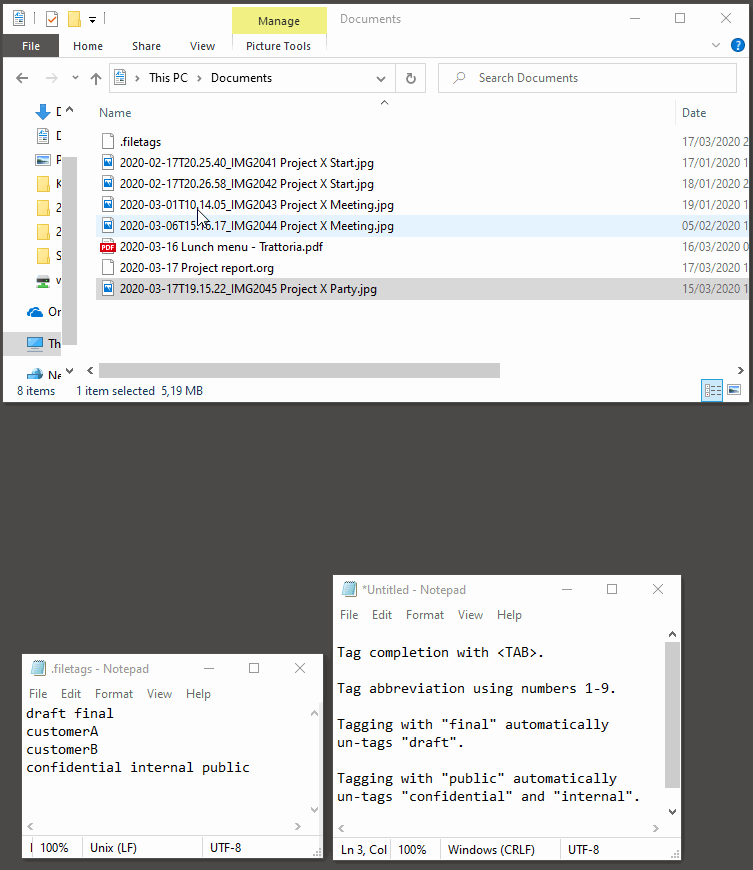
What is shown:
- The optional
.filetagsfile is shown.- If you want to use such a file,
filetagsis looking for it in the current folder and any parent folder. - A
.filetagsfile contains one or more tags per line. These tags are then part of theTAB-completion. - If more than one tag is in a line, they are mutually exclusive. This means that when you tag a file with one of these tags, all others of the same line are removed (if found). See step 5 below.
- If you want to use such a file,
- The lunch menu file gets tagged with "public" using
"filetags" from the "Send to" context menu.
- You do not have to use tags that are defined in the optional
.filetagsfile. You can "invent" any tag. - Tags do not contain spaces. Usually, it's a good idea to keep then in lower cases and use the plural form: "books" instead of "Book".
- You do not have to use tags that are defined in the optional
- Multiple image files gets tagged with the tags
"CustomerB" and "internal".
- Selecting multiple files and tagging them offers a nice way of efficiently applying tags to many files at once.
- The project report file gets tagged using the tags "draft",
"confidential" and "customerB" via tag abbreviation.
- Instead of typing "customerB", the tag abbreviation is used. Notice the numbers in the tag proposals which are based on the tags used in other files in the same folder. You can, for example, enter "42 foo bar" which applies the fourth tag, the second tag and the tags "foo" and "bar".
- The project report gets tagged using "final" and "public", using
mutual exclusive tags.
- As explained above, mutual exclusive tags within the
.filetagsfile makes it possible that the user is able to change a document from the status "draft" to the status "final" without un-tagging the "draft" tag.
- As explained above, mutual exclusive tags within the
Not shown here: You can quickly remove tags from files by prepending - to the tag when entering tags: -customberB does remove the tag "customerB".