This is part of a multi-step demo:
- Demo introduction
- Adding date- and/or time-stamps to files
- Appending some text to file names
- Tagging files
- Filter files according to their tags
- Generating TagTrees and navigating them
- File manipulation in filtered views or TagTrees
- Quick Setup Instructions
We now ended up with a reasonable amount of files. To retrieve specific files, you may want to use filter mechanism. One way of retrieving specific files using their associated tags is by using the tag filter feature of filetags:
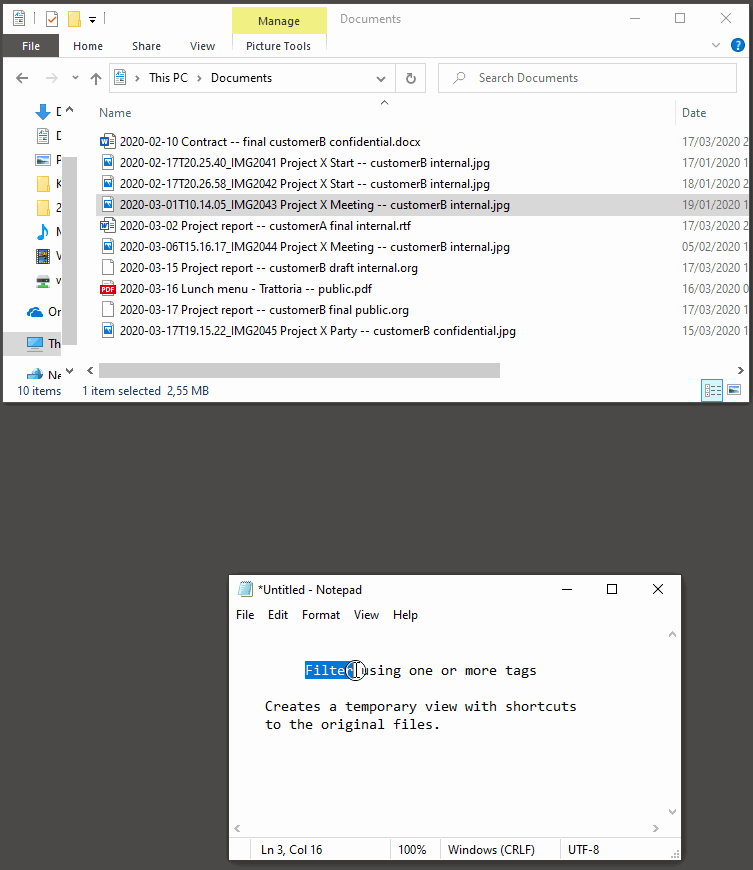
What is shown:
- From the "Send to" context menu, the "filetags filter" function is invoked.
- In the pop-up window, you can now specify one or
more tags.
- Feel free to use
TAB-completion or quick access numbers.
- Feel free to use
- The tags "customerB" and "public" are entered.
- Tip: I could have entered "36" instead to select the tags using their proposed numbers.
- A new, temporary, File Explorer window pops up showing only
files that contain both tags.
- This new window shows the content of a temporary folder that is populated with the query result. The files shown are shortcuts to the original files. So you can open them, change their content and save them.
- Tip: If you need to go to the original file, you may chose "Open file location" from the context menu.
- The temporary result window is now
closed.
- Don't worry about the content. It will be overwritten with the next query.
- The next filter query is done for the tags
"customerB" and the tag "final". The latter via the number 5.
- As mentioned above, these numbers are really handy when it comes to work efficiently.
- The result window shows only files that contain selected
tags.
- Meanwhile, you already know how this works, right? ;-)
- Again, the temporary window is closed.
Please note that all filter actions are independent from the file or file selection. They apply to the current folder of the selected file(s).