This is part of a multi-step demo:
- Demo introduction
- Adding date- and/or time-stamps to files
- Appending some text to file names
- Tagging files
- Filter files according to their tags
- Generating TagTrees and navigating them
- File manipulation in filtered views or TagTrees
- Quick Setup Instructions
If you find those tag filter or TagTrees handy, you will be very happy about these features:
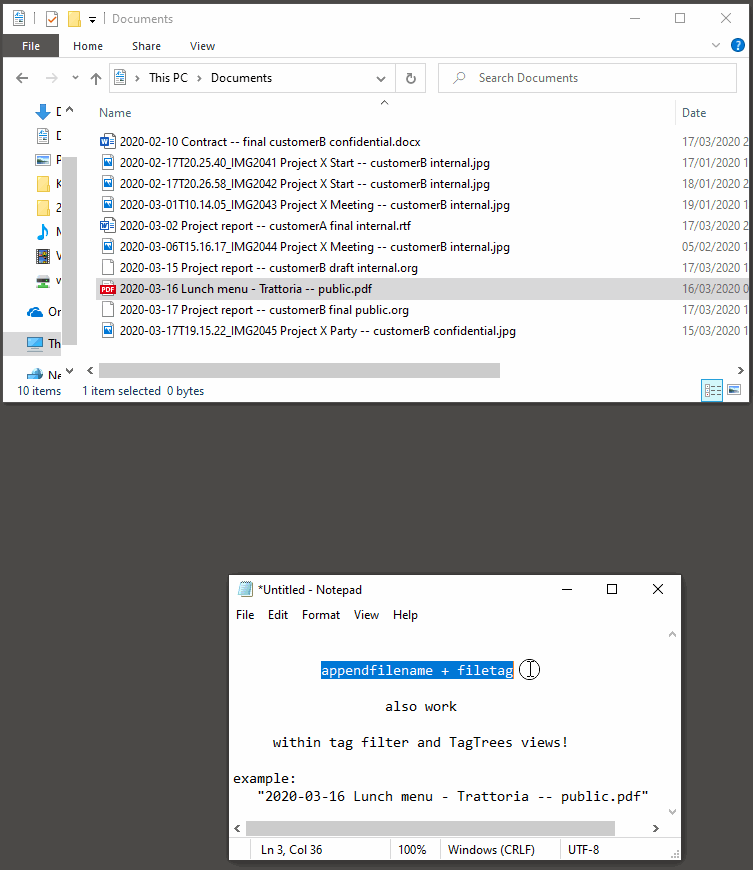
What is shown:
- Notice the file name
2020-03-16 Lunch menu - Trattoria -- public.pdf. - A new level 3 TagTrees hierarchy is generated.
- Within the TagTrees folder "public", the linked file is located.
- From the context menu, the "filetags" feature is invoked while the file is selected.
- In the filetags dialog, "-public", "anewtag" and "thisiscool" is entered.
- The result is shown.
- Notice the tag removal with prepended
-as explained in a previous demo step. - Notice that arbitrary tags may be entered and not just pre-defined
ones from within
.filetagsfile. - Changing tags is applied to the
linked file in the TagTrees as well as the
original file.
- The linked file does not get moved within the TagTrees to update the situation. If you need an updated TagTrees, please close the Explorer window and re-genrate a new one.
- Notice the tag removal with prepended
This is an awesome way of re-tagging sets of files.
Not shown here:
- The same trick to renaming the original file as well can be applied to "appendfilename".
Next: Quick Setup Instructions